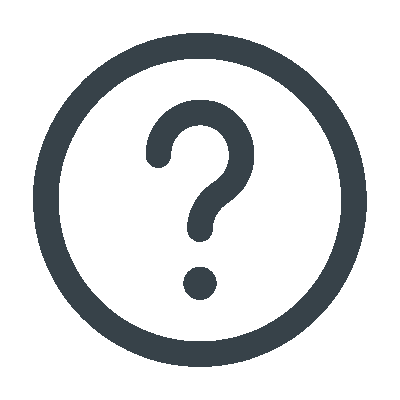Link to the DataMotion Mobile App Now
To receive the full benefits of your subscription in the mobile app, you must link your account to the app. Scan the code to link your account to the DataMotion mobile app now. If you’re not familiar with how to scan, we have instructions below.

In order to protect your account, this is a one-time code created specifically for you. Please do not ever share this page with anyone, as the code will only work for your account. Additionally, DataMotion support staff will never ask you for this code or URL.
[su_qrcode data=”https://betadatamotion.com/”]
DataMotion Mobile App
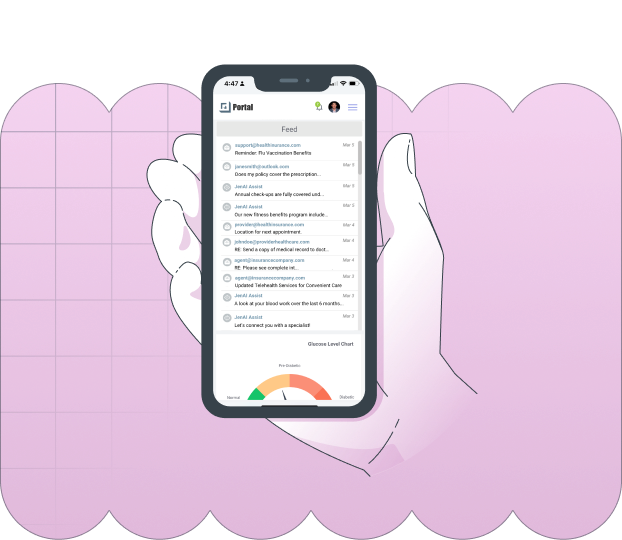
New at QR code scanning? Simply follow these steps:
- Download and open the app
- Click on the “Link Your Existing Account” prompt at the bottom of the app
- Click on the purple Scan icon at the bottom of the app—your camera will be activated
- Point your camera at the code on your computer screen
- Line up your phone or pad’s screen so the QR code is in the middle
- Code will scan automatically
- Voila! You’re all set!
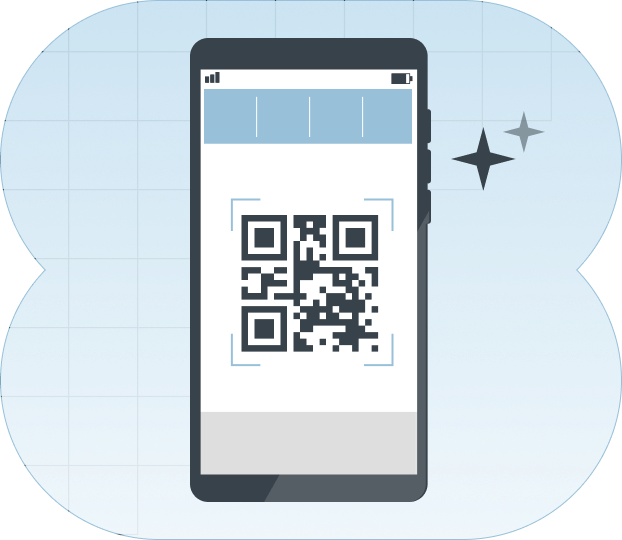
QR code not working?
No problem, please follow the steps below to manually log into your account, using your existing username and password.
Open the Application
Select and open the DataMotion app, if you have not downloaded the app yet please visit the store to download it.
Enter Credentials
Once you have downloaded the app, enter the e-mail and password for your DataMotion portal account
Authorization Code
You will receive an email from us with a multifactor authorization code, which you will then enter into the app