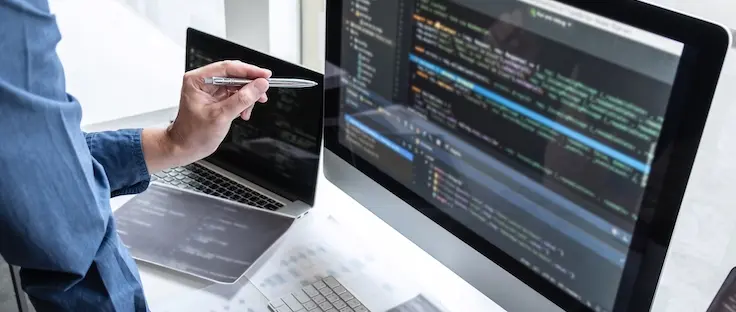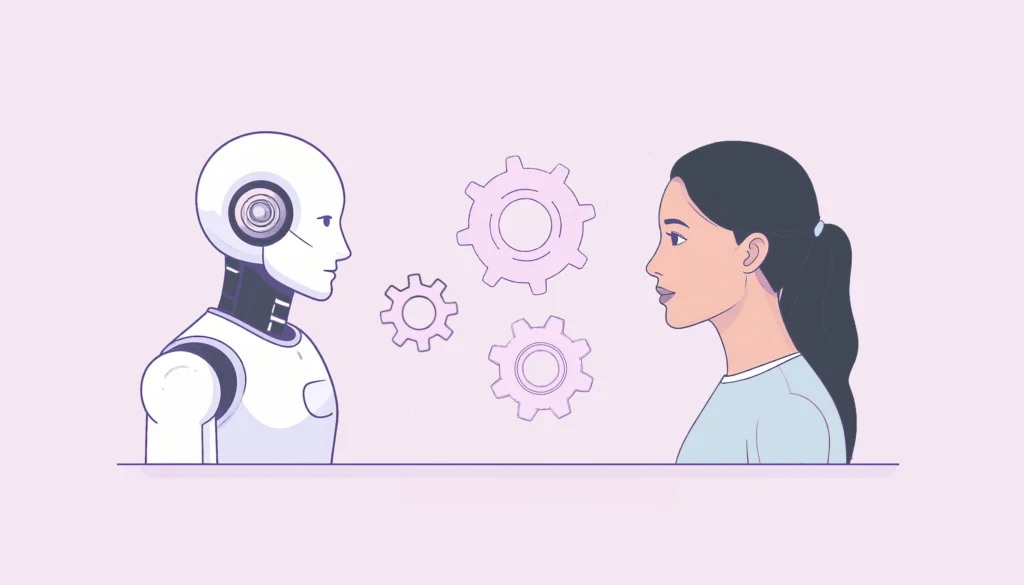Have you ever been asked to share your GitHub profile at a job interview, or when meeting other developers at a conference? Doing so is an easy way to share your work and experience with others. With GitHub’s growing popularity, it’s now just as common for employers to request a GitHub profile as they would a LinkedIn profile. However, as great as the code hosting tool is for showboating talents, it does so much more.
GitHub’s primary functions provide version control using Git and Internet hosting for web applications. As the platform continues to grow, new features are developed to enhance the primary functions and the development process as a whole. Understanding the magnitude of GitHub’s benefits, and how to use it to its fullest ability, will help advance your team’s productivity (as well as your career path).
Four Tips to Improve Your GitHub Experience
Over the past few weeks, our dev team has provided GitHub tips and tricks on DataMotion’s Twitter, Facebook and LinkedIn accounts to help users better utilize this version control tool. Below are the four tips we have provided to date, aggregated into a blog post for easy, convenient review.
We created these tips to enhance an already-basic knowledge of the GitHub platform, but for those of you who are still pretty new to GitHub and would like more information on how to get started, visit their quick start guide.
GitHub Tip #1
Just as developers can showcase their software projects on GitHub, the GitHub Gist feature allows developers to easily display snippets of code as well. The gists are hosted on GitHub as any other repository would be and can be found on one’s GitHub profile.
Gists can be used to share data and snippets of code through a URL or embed them into your webpages as I have below. By adding a quick source tag to our HTML, I was able to embed an example gist I created to this blog.
This feature allowed me to easily provide the formatted code needed to get a DataMotion session key now without having to link to a full GitHub repo. Gists can be extremely useful when building documentation pages, how-to guides and, of course, technical blogs.
GitHub Tip #2
When collaborating on a project, you may want to fork a repository and push your changes to the main repo when you’re ready to contribute. This is a helpful strategy, but requires continuous pulling of the changes your partners push to the main project to ensure you are working with the latest code. Thankfully, GitHub makes it easy to know when you need to fetch these changes.
Once your project is forked, make sure to enable the “Watch” feature on the main repository. By doing so, GitHub will notify you when a fetch is required. To do so, navigate to the main repository, select the watch button in the top right corner of the page, and choose your desired option!
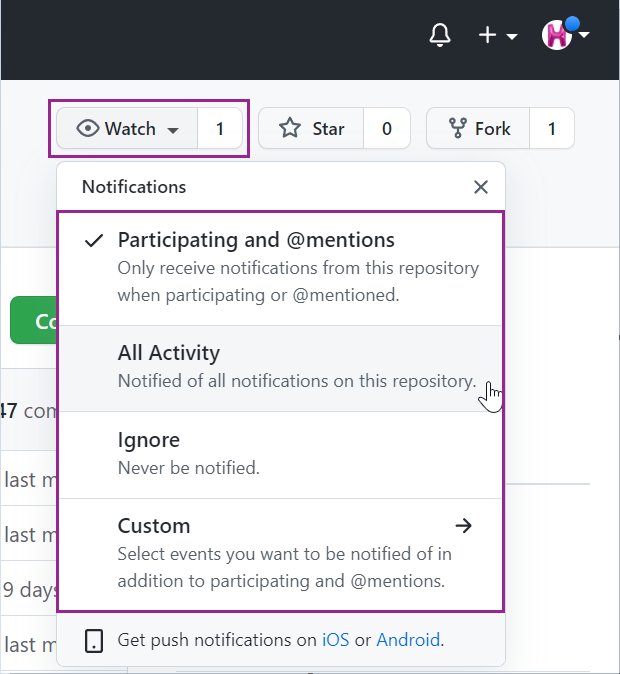
GitHub Tip #3
When collaborating on a development project, you can keep track of tasks by assigning bugs and feature requests with GitHub’s “Issues.” This feature allows users to create issues, which outline the different tasks that must be accomplished in order to complete a project. Developers can link to the issue in their push and pull requests in order to keep track of the issue’s progress.
This adds issue tracking functionality on top of version control which helps further organize the development process. To get started, navigate to your project’s repository, select “Issues” at the top of the page followed by the “New Issue” button. From here, you can start filling out the details.
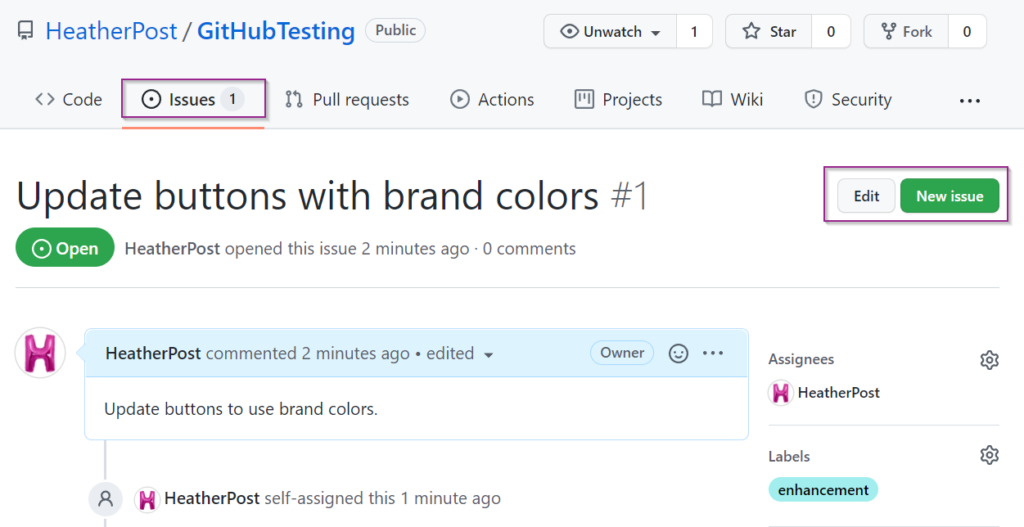
GitHub Tip #4
Now that we understand how the ‘Issues’ feature works, I’ll expand upon it. Developers may have a list of smaller tasks that need to be completed for one larger feature to be accomplished. To keep track of progress on a group of issues, utilize GitHub’s Milestones.
The Milestones feature allows you to prioritize tasks and monitor which issues are completed and which are still open. You can also add a due date to each milestone to help better plan releases and keep to a specified development timeline.
You can find more information on milestones within GitHub’s documentation.
Key Takeaways
GitHub is an excellent tool for showcasing hosted code, but you can now see just how much more it has to offer. With the four tips reviewed today, you can enhance your development process and streamline collaboration by:
- Utilizing GitHub gists to share and display snippets of code
- Ensuring you are notified when you must fetch upstream from a forked project
- Keeping track of bugs and feature requests with GitHub’s Issues
- Using Milestones in order to group and prioritize various Issues
In the coming several weeks, every Tuesday, we will provide additional GitHub tips on DataMotion’s Twitter, Facebook and LinkedIn accounts. In the meantime, be sure to check out DataMotion’s GitHub profile to find our projects and development resources. To learn more about DataMotion and our products, visit our documentation site or contact our team of experts.