In software development, application programming interfaces (APIs) are an absolute necessity. APIs play a crucial role in enabling various systems to communicate and share data with one another. These versatile tools make it possible for developers to incorporate ready-made code into their applications, saving them the time and effort of creating complex features from scratch. Just as peanut butter pairs perfectly with chocolate, and a baseball game isn’t complete without sunshine, APIs are an integral part of a developer’s toolkit.
When it comes to working with APIs, there’s one tool that stands out above the rest: Postman. Loved by over 15 million developers and half a million companies worldwide, Postman has emerged as a key tool for programmers who need to test APIs, streamline their workflows, and save time.
What is Postman?
Postman is more than just an API testing application. It’s an all-in-one platform that supports every stage of the API lifecycle, from design and development to testing, documentation, and monitoring. With its user-friendly interface and extensive API collections, Postman has simplified the often-complex task of working with APIs.
Imagine you’re experimenting with a new API. You would likely need to set up the necessary request details, create an account, and provide account credentials before making the API call. With Postman’s API collections, all these details are readily available, cutting down your setup time and letting you ‘plug and play’ with ease.
As a testament to its effectiveness, the development team at DataMotion frequently utilizes Postman in their work, appreciating the many ways this tool enhances their productivity and efficiency.
Postman Tips and Tricks for Better API Testing
Postman is more than just an API testing application. It’s an all-in-one platform that supports every stage of the API lifecycle, from design and development to testing, documentation, and monitoring. With its user-friendly interface and extensive API collections, Postman has simplified the often-complex task of working with APIs.
After extensive use of Postman and thorough research, the development team at DataMotion has pulled together numerous tips and tricks to make the most of this powerful tool. These tips will save you time, streamline your API testing process, and help you become a Postman guru.
Tip 1: Streamline Workflows with Bulk Editing
Manually updating headers and parameters for each request can be time-consuming and repetitive. The ‘Bulk Edit’ feature in Postman is a lifesaver here. You can access this feature in the Header and Params sections, allowing you to see the list of headers or params in text rather than in a table format. This then allows you to copy the text and paste it into your new request. In the same section of your new request, select ‘Bulk Edit’ again and paste the text within. From here you can select ‘Key Values’ which has replaced the bulk edit option to see all your headers or params in the table format. This way, you can swiftly update your requests without having to modify each one individually.
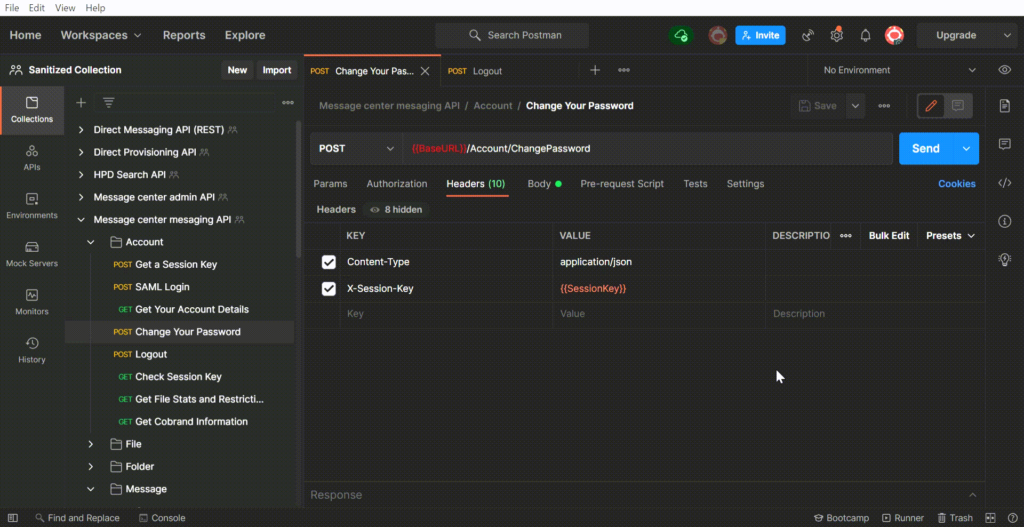
Tip 2: Use Variables for Repeated Data in Multiple Requests
Another handy feature in Postman is its support for variables. You can set up variables within a folder or collection for data that is used repeatedly across multiple requests. For example, in DataMotion’s API collections, we have a header for a session key in most of our requests. When the session key updates, you can instead create a variable and update the session key variable’s value. You can then use {{variable}} to reference the variable in your requests. This simplifies updating the session key; you just update the variable value once, and it applies to all references across your requests.
Tip 3: Bulk Test Multiple Requests by Adding a Test Script
As a developer, quality assurance (QA) testing is an inevitable part of your role. Postman has a convenient way of allowing you to test multiple requests at once with the same script. To do this, select the folder or collection containing the requests you want to test, then navigate to the ‘Test’ tab and add your test code. You can then run the entire collection, executing multiple tests at the same time.
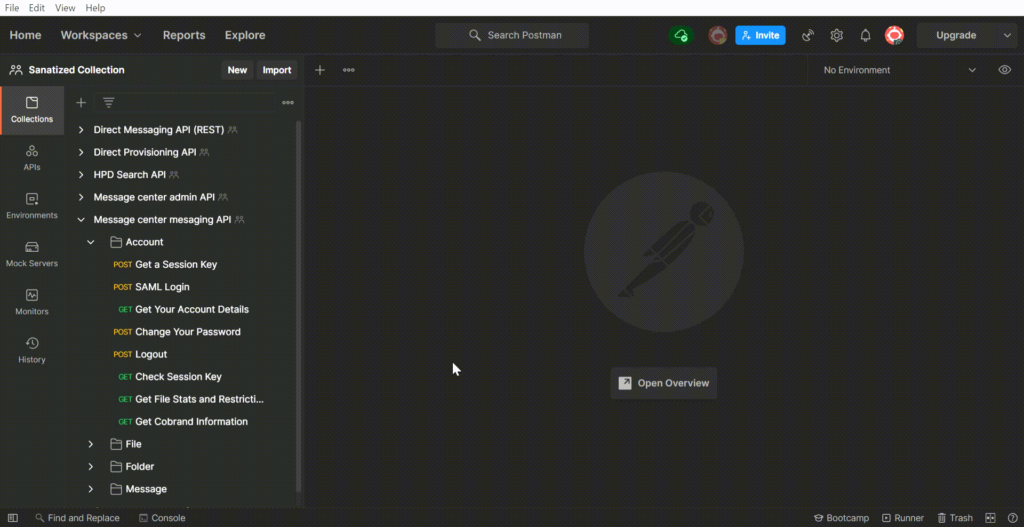
Tip 4: Enabling and Disabling Headers or Parameters
There might be times when you want to run a request without certain headers or parameters. Rather than deleting them and then having to add them back in later, Postman lets you disable or enable headers or parameters with a simple click. Deselect the checkbox next to each header or parameter you want to disable. This allows you to run the request with only the enabled headers or parameters included.
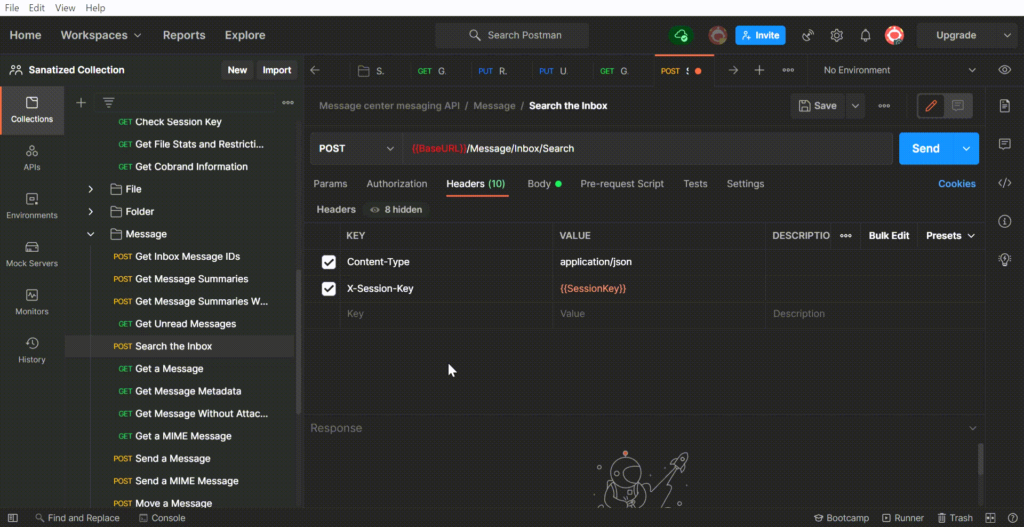
Tip 5: Use the Postman Console to Update Environment Variables from a JSON Response
A great tip I recently learned utilizes the Postman console to update environment variables using data from a JSON response. You can write a script that parses the JSON response returned after making a request, then update an environment variable with this response data – all within Postman.
This trick is particularly useful when getting session keys. Within the DataMotion Postman collection, several requests require a session key. To streamline the testing process, I created a ‘SessionKey’ variable that allows me to easily update each instance at once. Then I add the following code to my console, which captures the updated session key from DataMotion’s ‘Get Sessionkey’ API call and automatically populates the ‘SessionKey’ variable with the response.
var data = JSON.parse(responseBody);
postman.setEnvironmentVariable(“SessionKey”, data.SessionKey);
This ensures that the ‘SessionKey’ variable in the majority of my requests consistently reflects the most current session key retrieved through the ‘GetSessionkey’ API call.
Tip 6: Utilize Postman’s Find and Replace Feature
The session key variable is scattered across the DataMotion collection. If the variable name needed to changed or be updated, it would be a long and menial task to complete. However, this work can be replaced with Postman’s find and replace feature.
To rename a variable, such as the session key variable or an attribute name, navigate to the bottom right of your Postman workspace to find the “Find and Replace” button. Select this button and type in the phrase or regex pattern you would like to identify. From here, select specific instances of this phrase to update or select all. Then enter the new phrase you would like to replace these instances with under the “Replace With” section and click “Replace.”
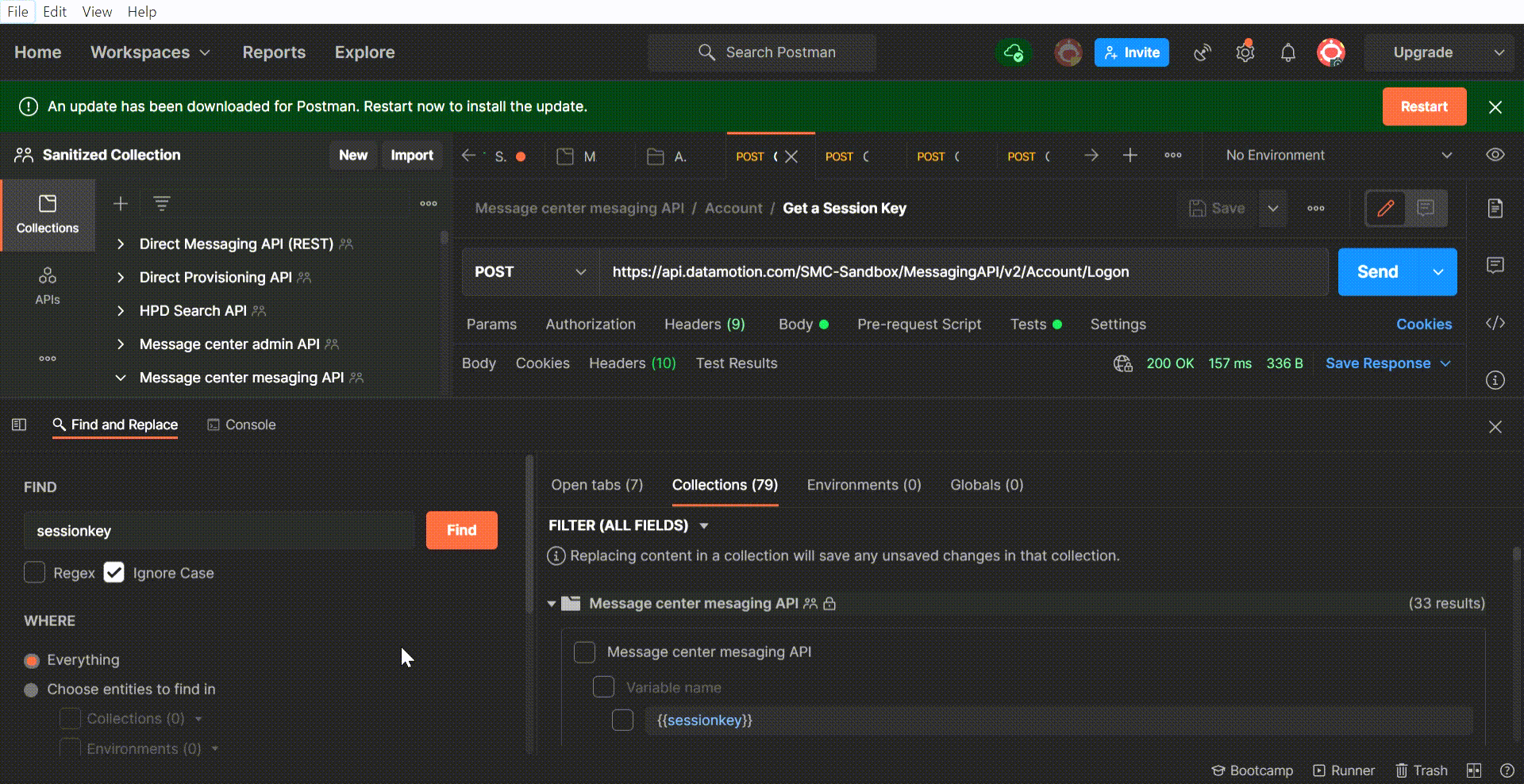
Tip 7: Convert Your API Requests into Code Snippets
Postman is not just an API testing tool; it’s also great for converting your API calls into code. After configuring your Postman request, simply select the code icon on the right panel of your workspace, select a programming language, and copy the generated code snippet of your request.
You can then seamlessly integrate this snippet into your projects for a streamlined development process.
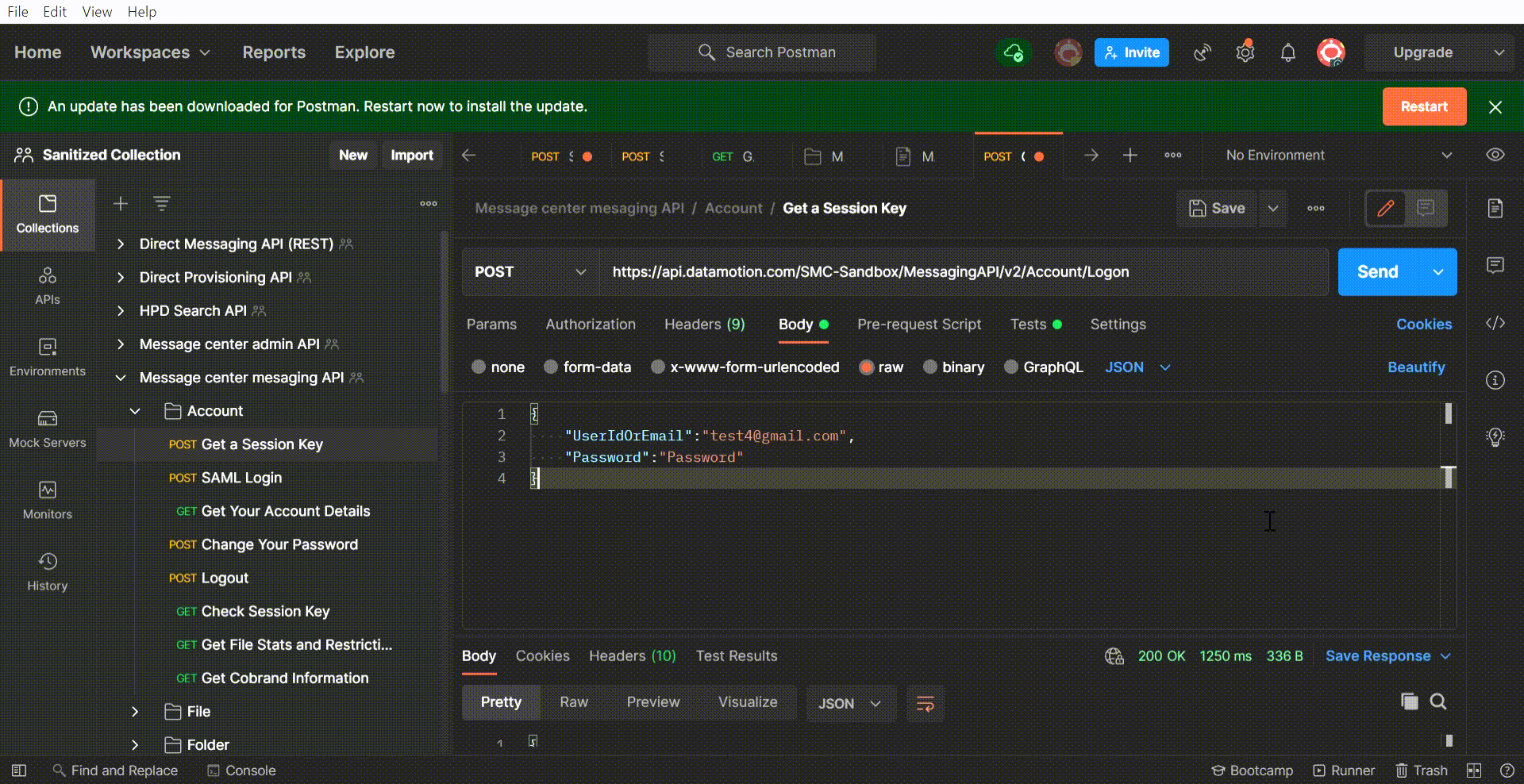
Tip 8: Automatically Create Documentation for Your Collections
You can create API documentation for your Postman collections using the documentation icon in the right panel of the Postman workspace.
Once you have selected the documentation icon, you will see the documentation for your request, including details on the endpoint, parameters, headers and body values. You can also select the ‘View the complete documentation’ button at the bottom of this view to get documentation on your entire collection. From here, you can select publish in the top right corner to publish this information, directly from Postman.
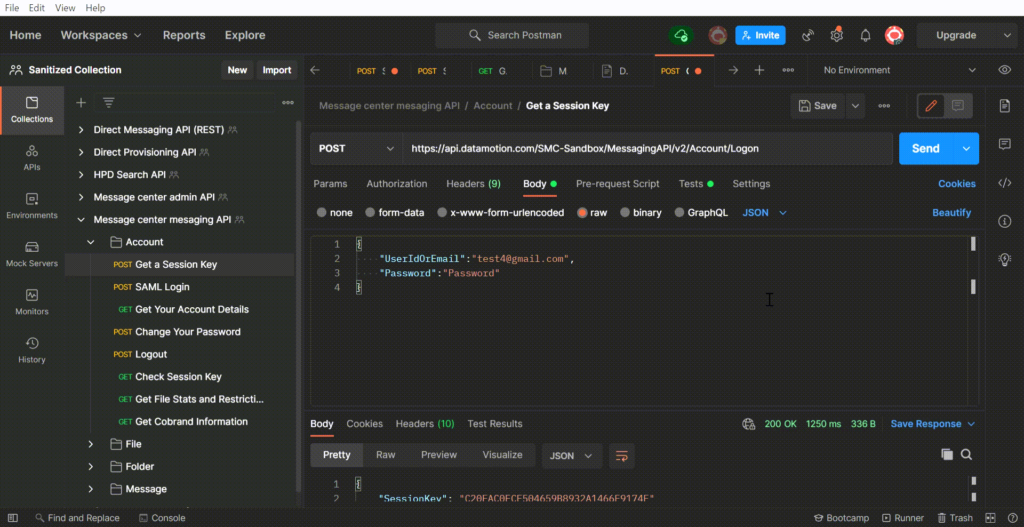
Deep Dive into Secure Message Center API with Postman
While Postman is a powerful ally for any API-related work, its functionality is especially evident when used with the secure message center API. Developed by DataMotion, the secure message center API enables secure messaging, email, and document exchange integration into self-service portals like online banking, insurance member services, wealth management portals, and more.
These self-service portals have become the primary interfaces for customers to manage their accounts, conduct transactions, find healthcare specialists, or check insurance claim statuses. However, these portals occasionally fall short of providing secure and compliant communication channels. This is where the secure message center API, built with data privacy and governance regulations like GLBA and HIPAA in mind, comes into play. By integrating the secure message center API into these portals, businesses can quickly establish a robust, secure, and compliant communication resource.
Postman’s ability to test, validate, and demonstrate the functionalities of the secure message center API proves invaluable in these integrations, making it easier for developers to understand, work with, and leverage the API to its full potential.
Postman Demonstration Videos
To help you navigate the complexities of secure messaging and API testing, DataMotion has prepared a series of demo videos showcasing the use of Postman with the secure message center API. These videos serve as a step-by-step guide, walking you through the API’s functionality and demonstrating how Postman can be utilized to facilitate API testing. Not a fan of Postman, but are looking for something different to test APIs? Check out our recent blog post and video demonstration that leverages the Insomnia REST Client for API testing.
Sending Secure Messages with DataMotion via Postman
Here’s one of our software developers demonstrating our ‘send message’ API. If you’d like to follow along, you can view our Postman Collection on GitHub.
Managing Folders in DataMotion’s Secure Message Center API with Postman
This video offers a comprehensive demonstration of folder management with the secure message center API. It covers the essential steps of listing, creating, and deleting folders for efficient organization.
If you are developing a self-service portal for a financial services or insurance company – we hope this taste of secure message center programmability clarifies what you can build with our APIs. Of course, there is a lot more functionality – and all of the secure message center APIs are well documented with sample code and SDKs.
Conclusion and Invitation for Further Exploration
APIs have revolutionized the way developers work, and Postman is one of our favorite tools leading the charge in making API testing more accessible, efficient, and effective. As we continue to explore and discover new facets of this and other powerful tools, we’ll continue to share our knowledge and tips with the developer community. For more insights into the world of Postman, similar tools like Insomnia, and API testing in general, follow us on LinkedIn, Facebook, and Twitter and subscribe to our monthly newsletter. We post new tips and tricks every Tuesday, providing fresh content to help you master these incredible tools. To put your Postman learning into practice, download our Postman collections on GitHub.
Feel free to contact us for any questions or to discuss your project ideas, and don’t hesitate to book time for a conversation or technology demonstration!




